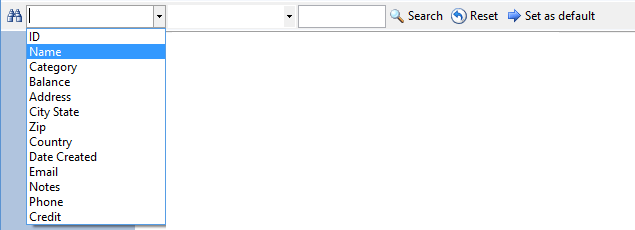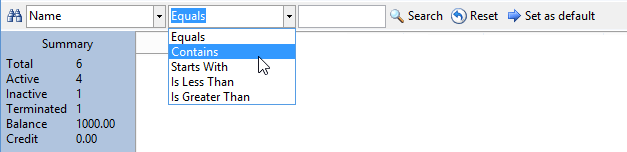BoostExcel main content
Search Bar - Invoice Manager for Excel
What is it
The search bar on the Customers, Products, and Invoices data list windows consist of two list box controls, one text box control, and several command buttons. To search all records meeting your specific criterion, follow the steps below.
How to use
For Example: Let's say you open the Customers window and want to find all customers whose name contains Uniform:
- Select a search field from the first list box. In this example, you select Name from the first list box.
- Select a search operator from the second list box. The search operators you can select vary according to the type of the field you selected in the first list box. For text field, the operators you can use are: Equals, Contains, Starts With, Ends With, Is Less Than, Is Greater Than. For a numeric field, the allowed operators are: Equals, Is Less Than, and Is Greater Than. In this demonstration example, you select Contains from the second list box.
- Enter the search key value in the text box. In this example, you enter uniform.
- Click the Search button. The data list will display all records meeting your criterion.
- To display all records again (i.e. remove the criterion), click the Reset button.
- If you click the Set as Default button, the current search options in the field name box and search operator box will be saved. For example, in the Products data list window, if you select Product Name from the search field box, and select Contains from the search operator box, and then click the Save as Default button, these options are saved. After that, each time you open the Products window or Product-Selection window, these options are restored.