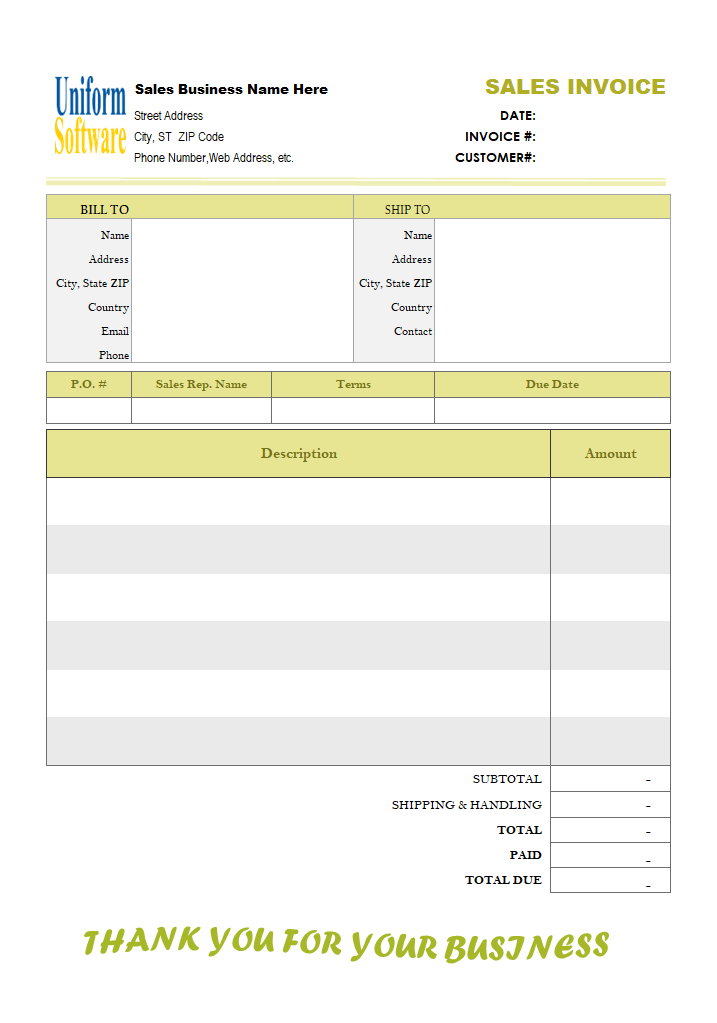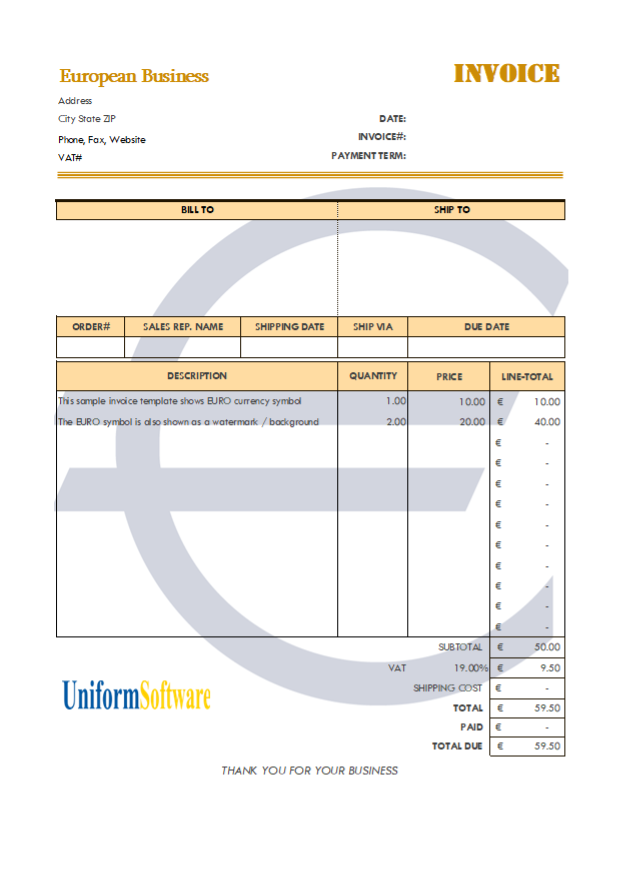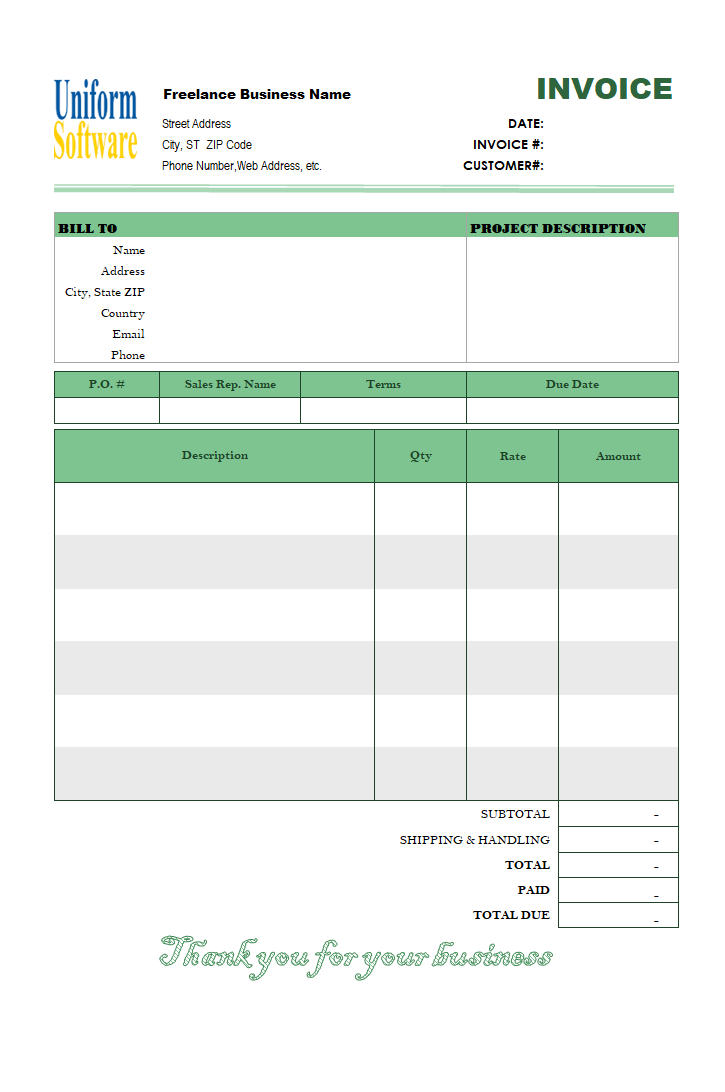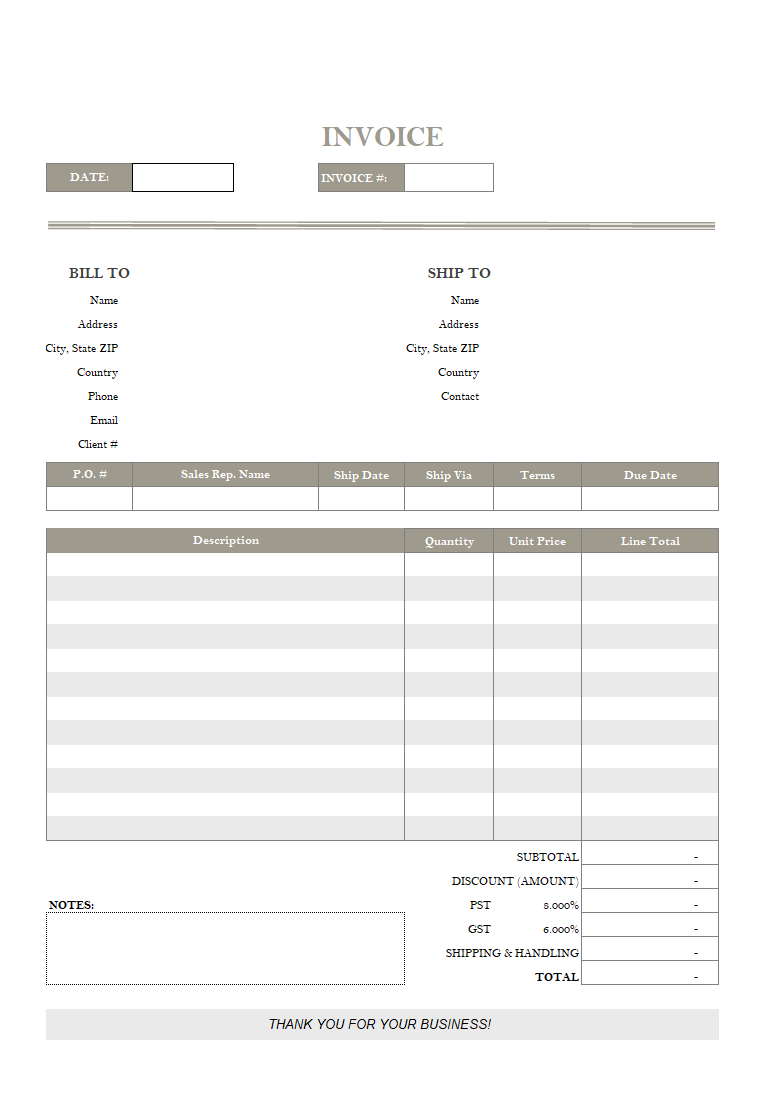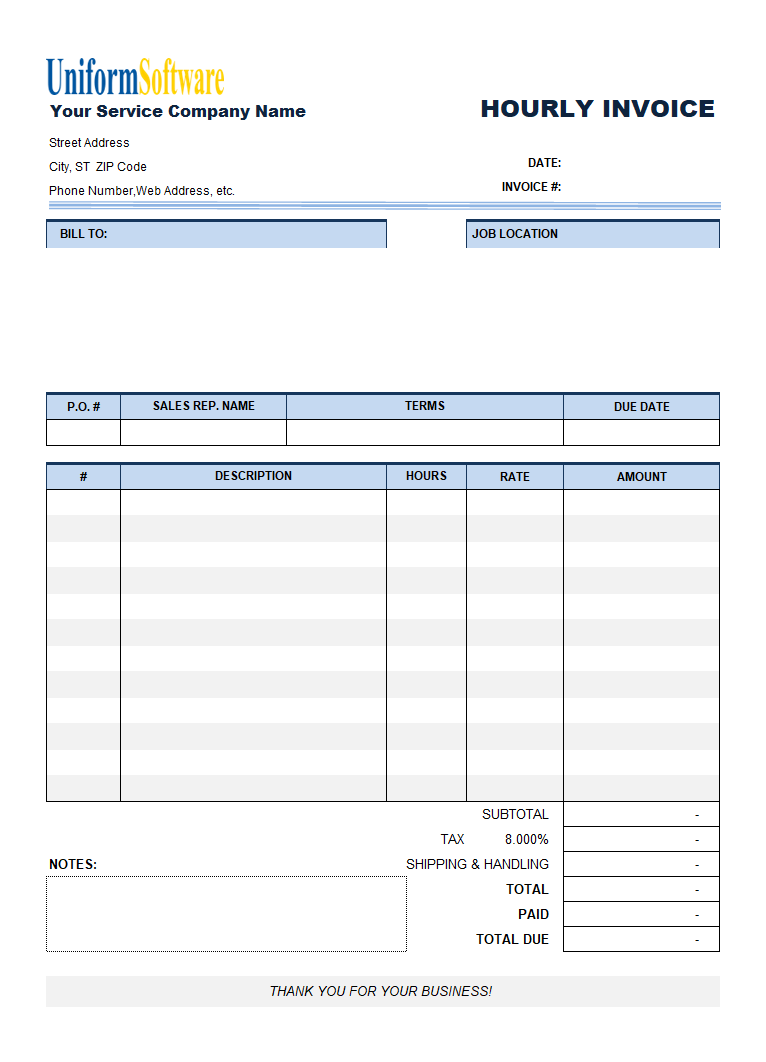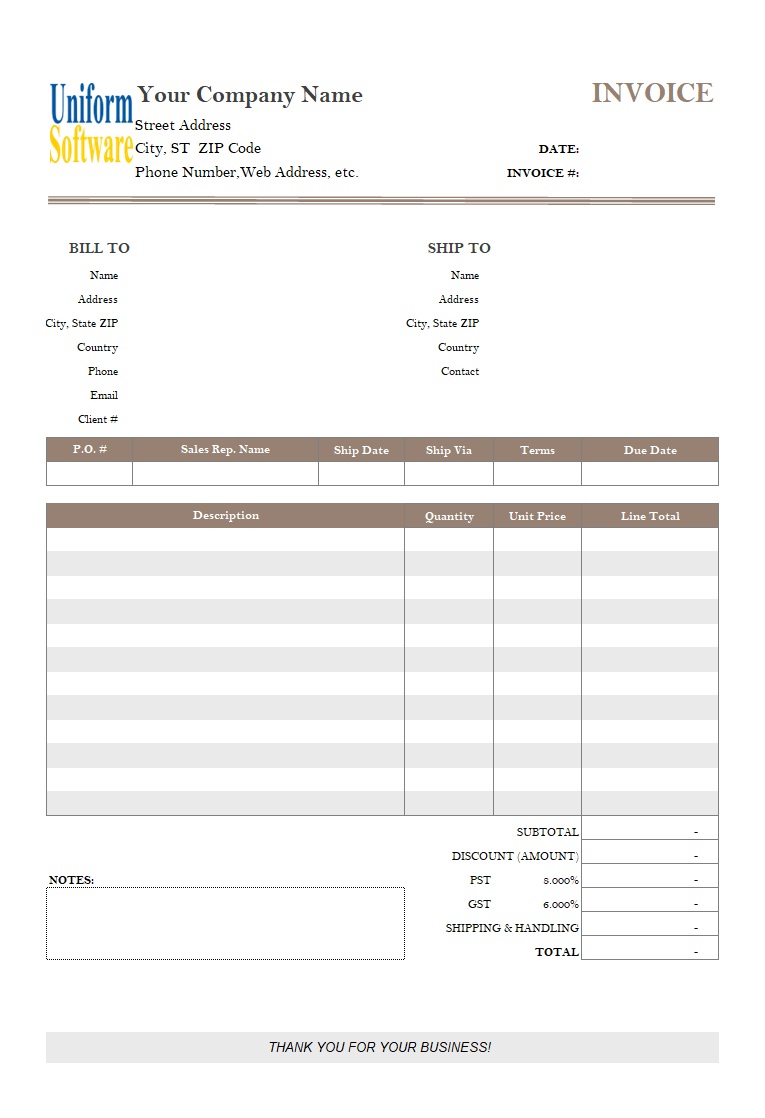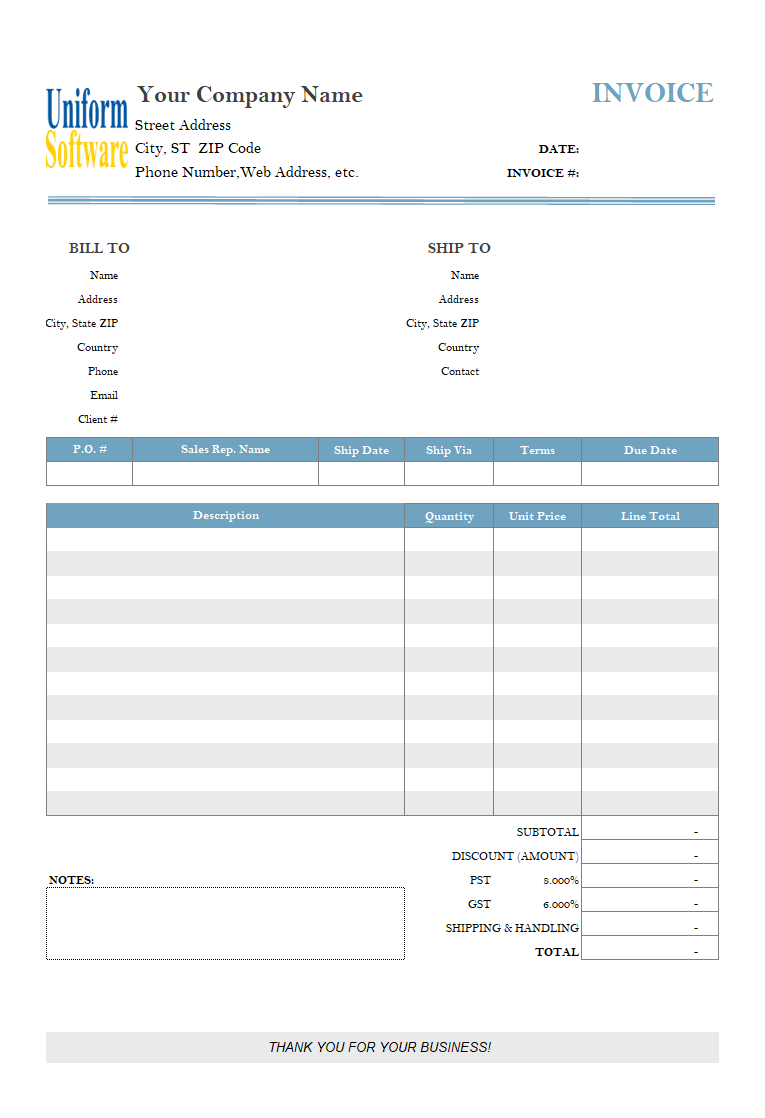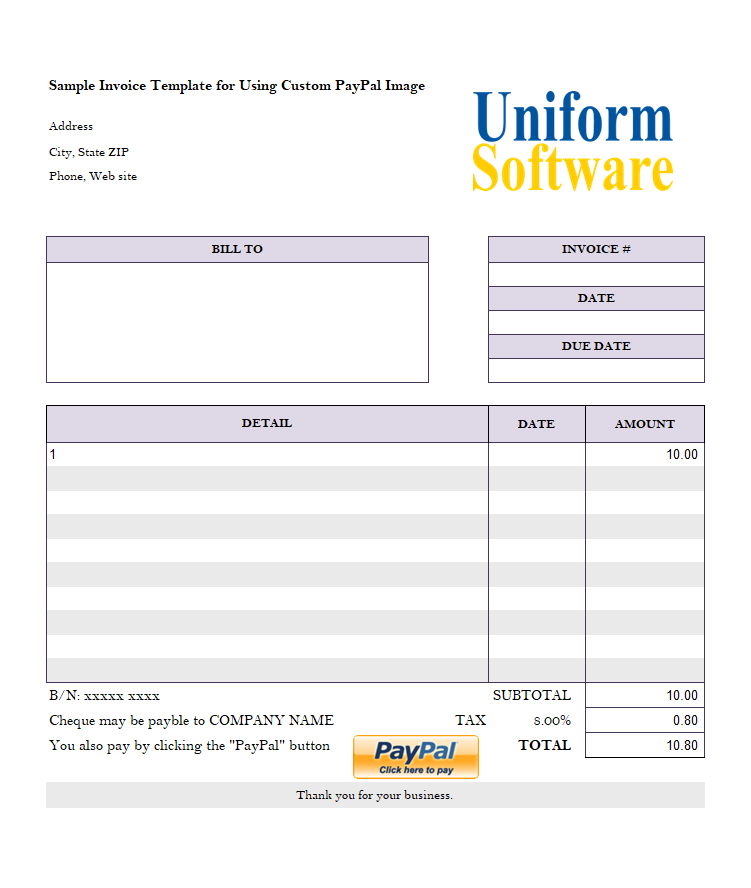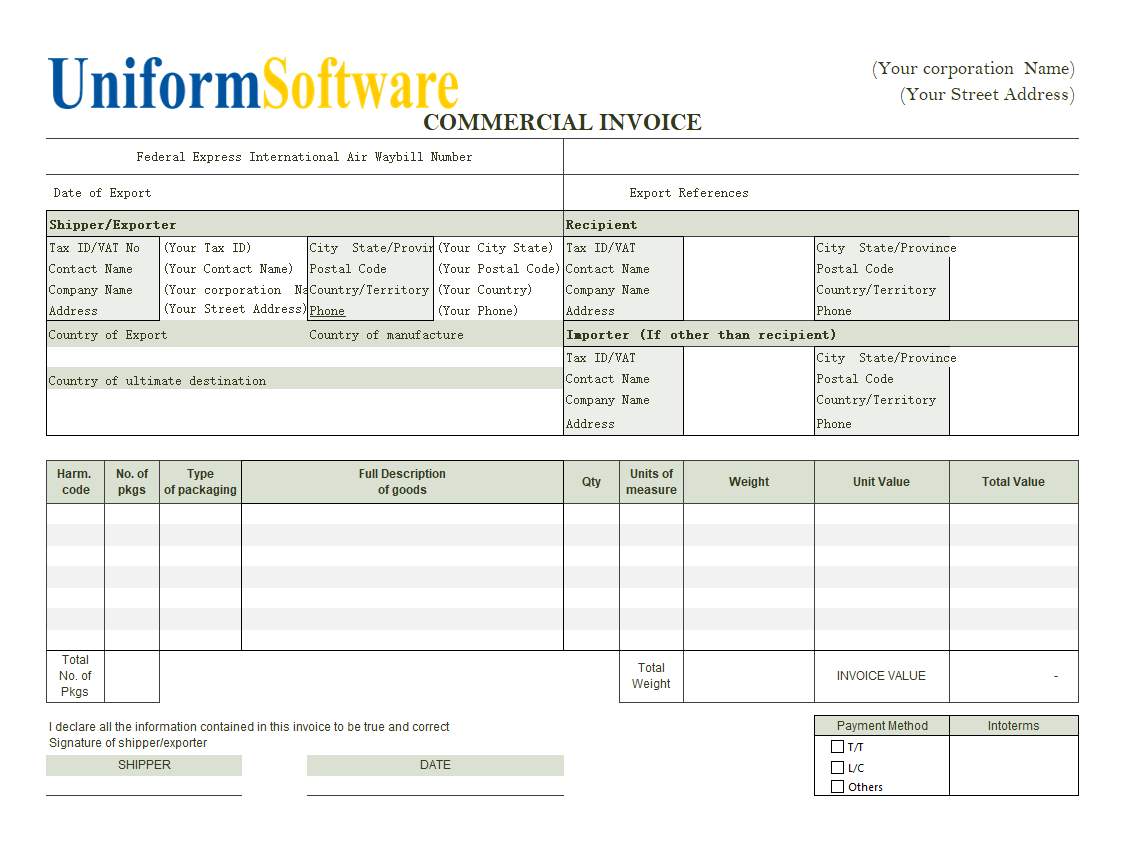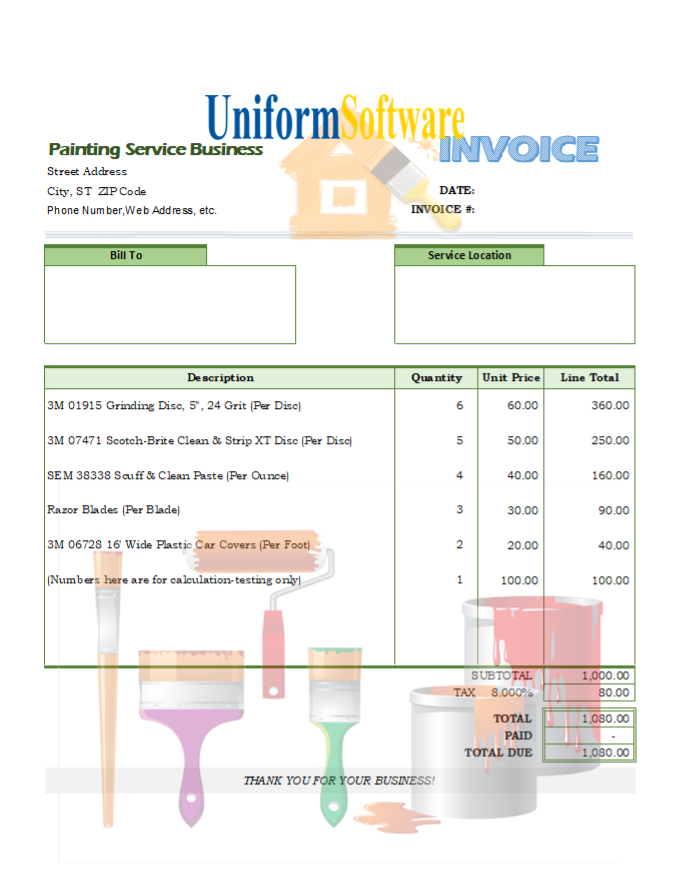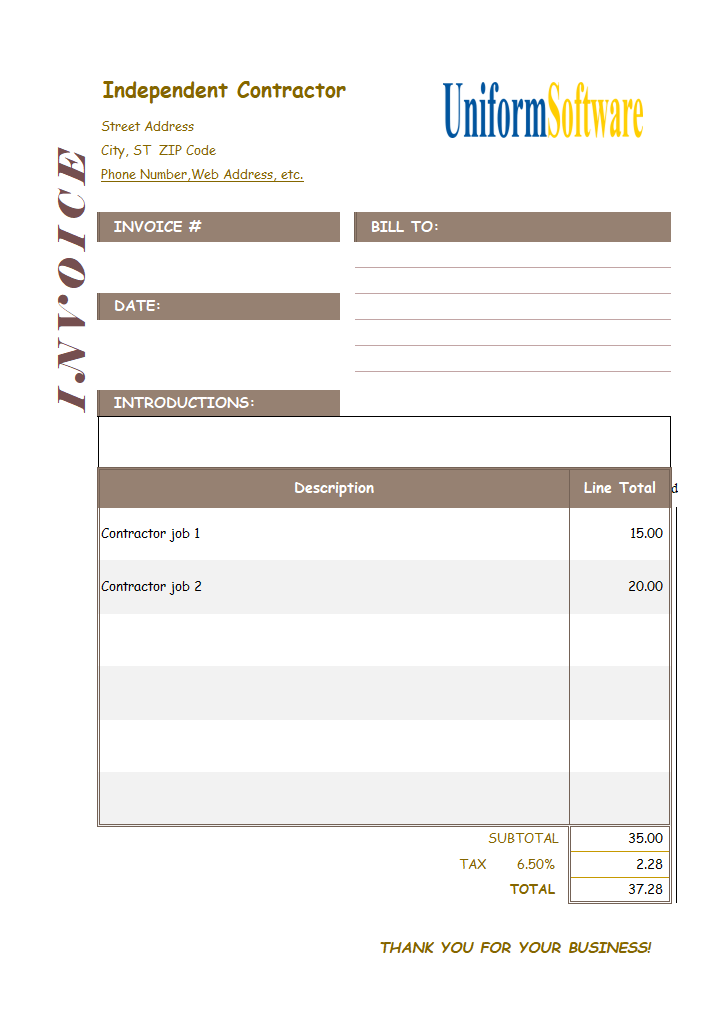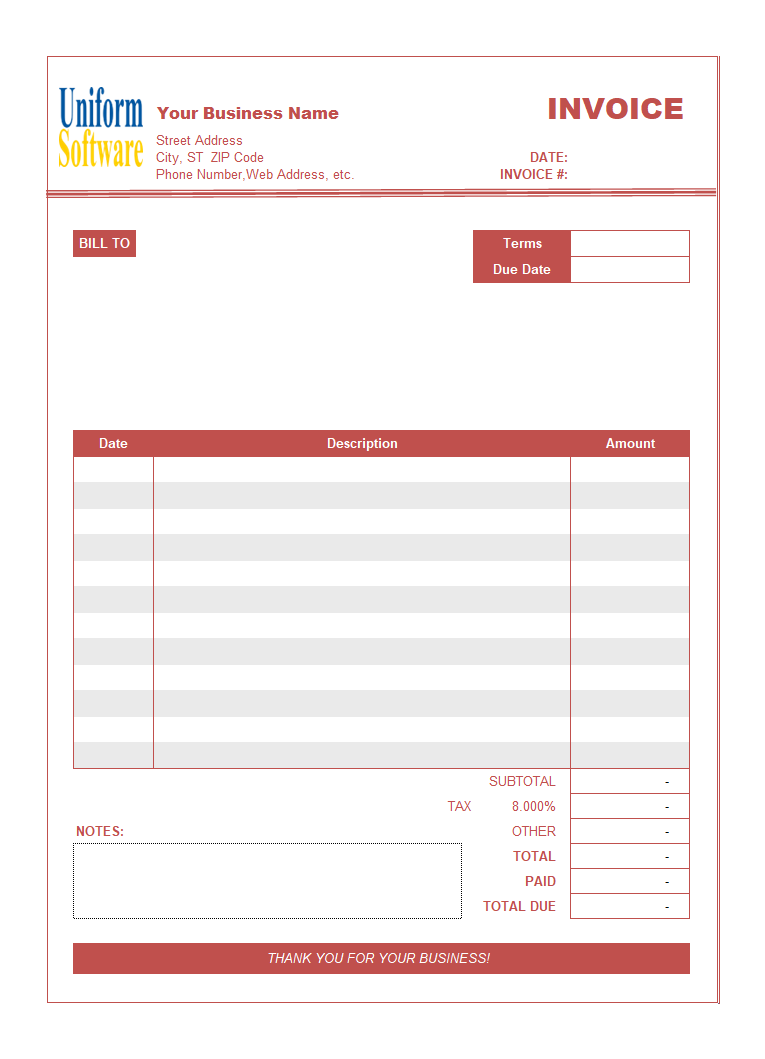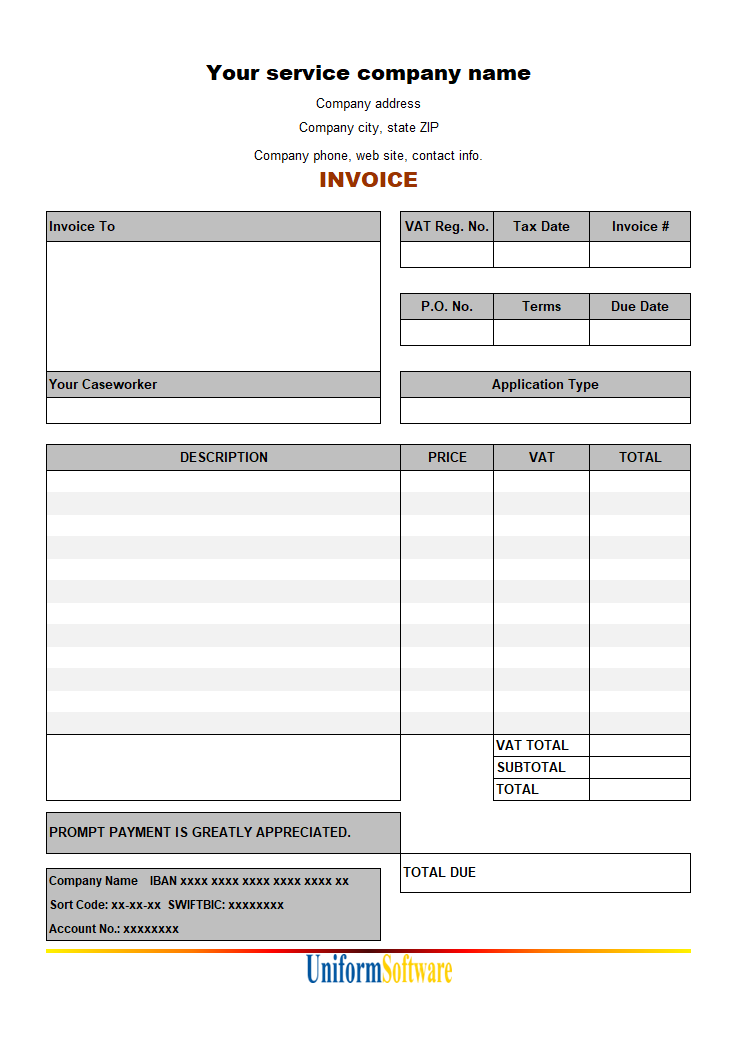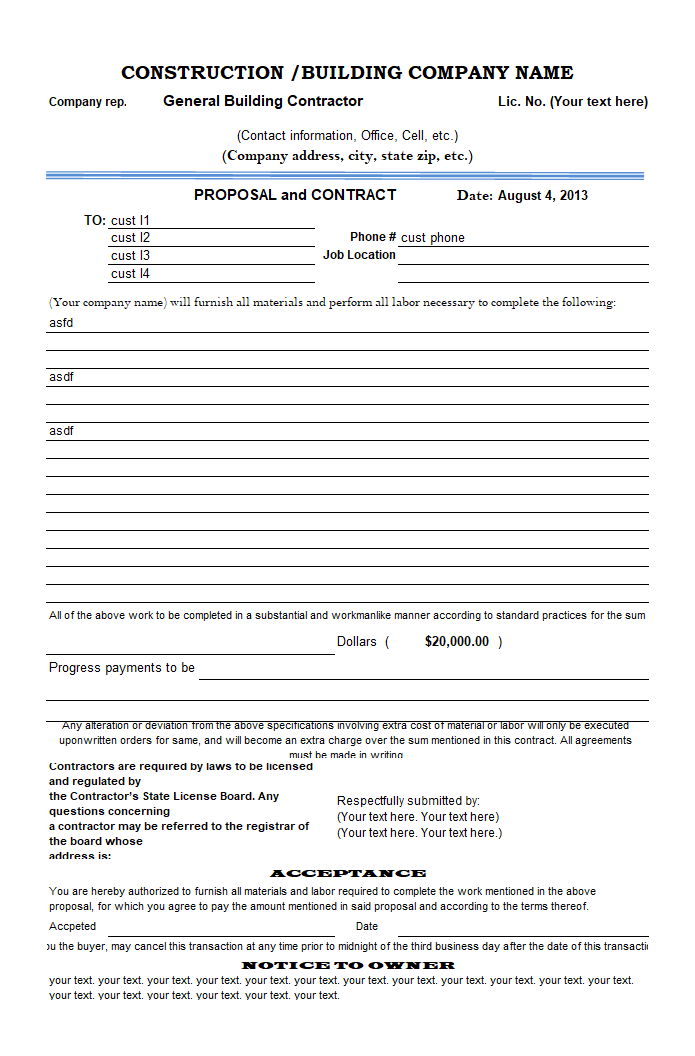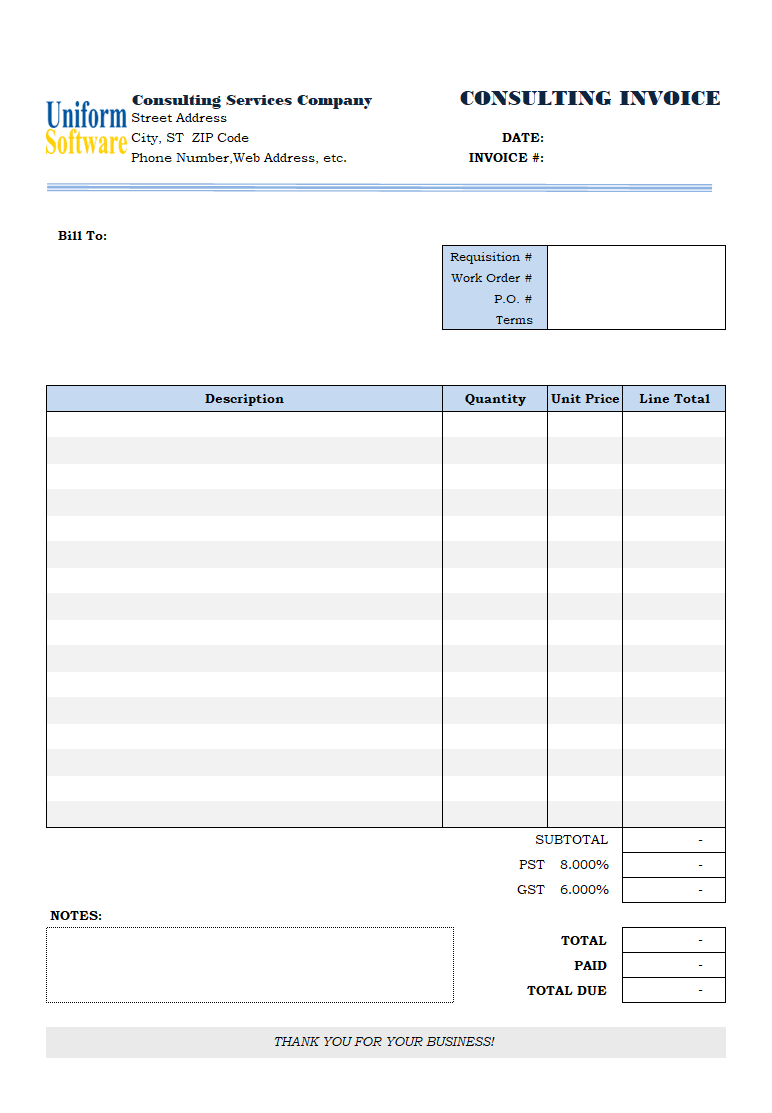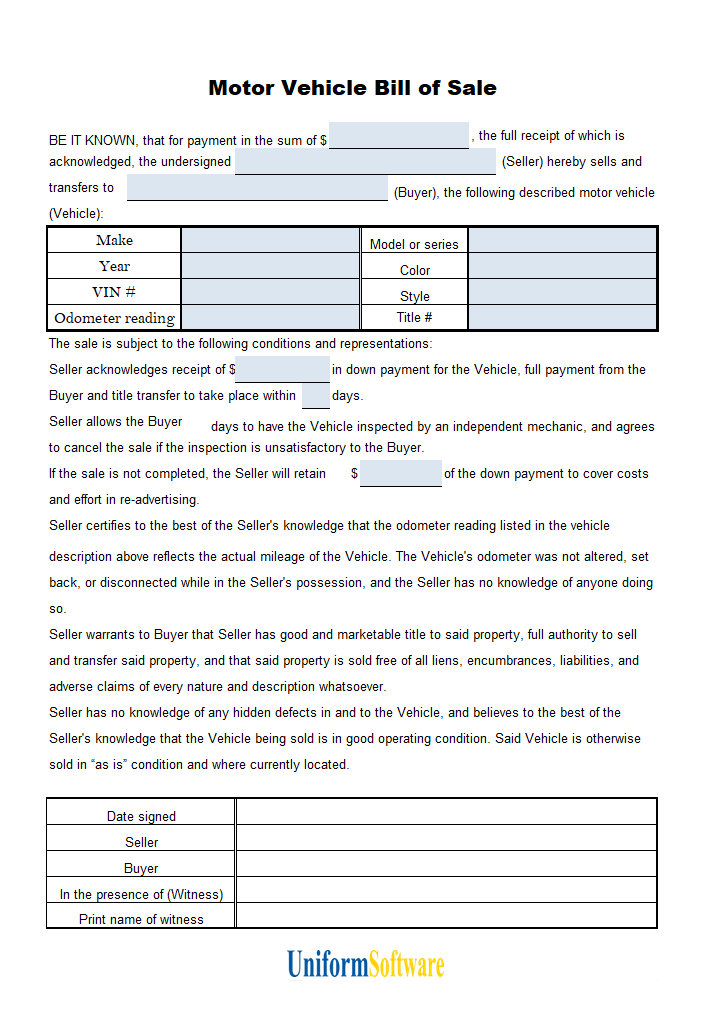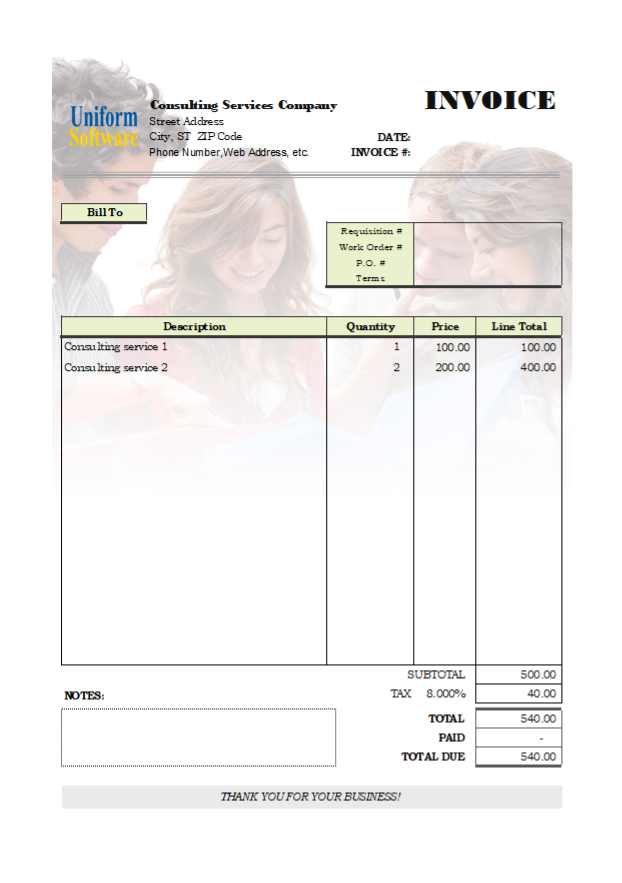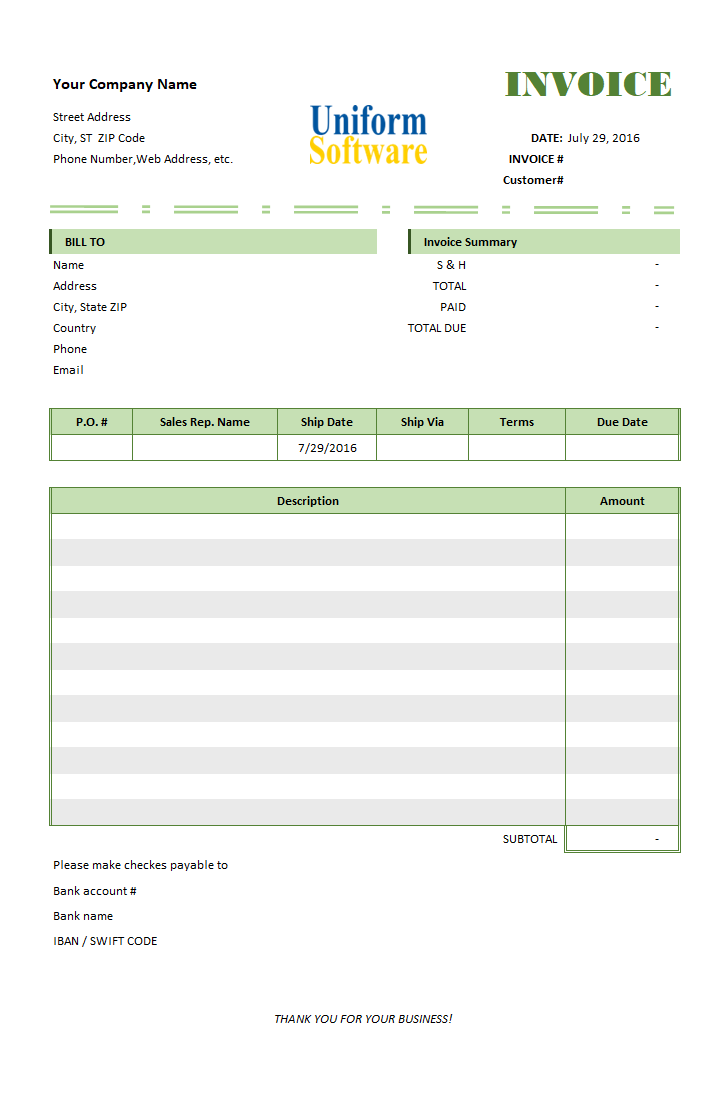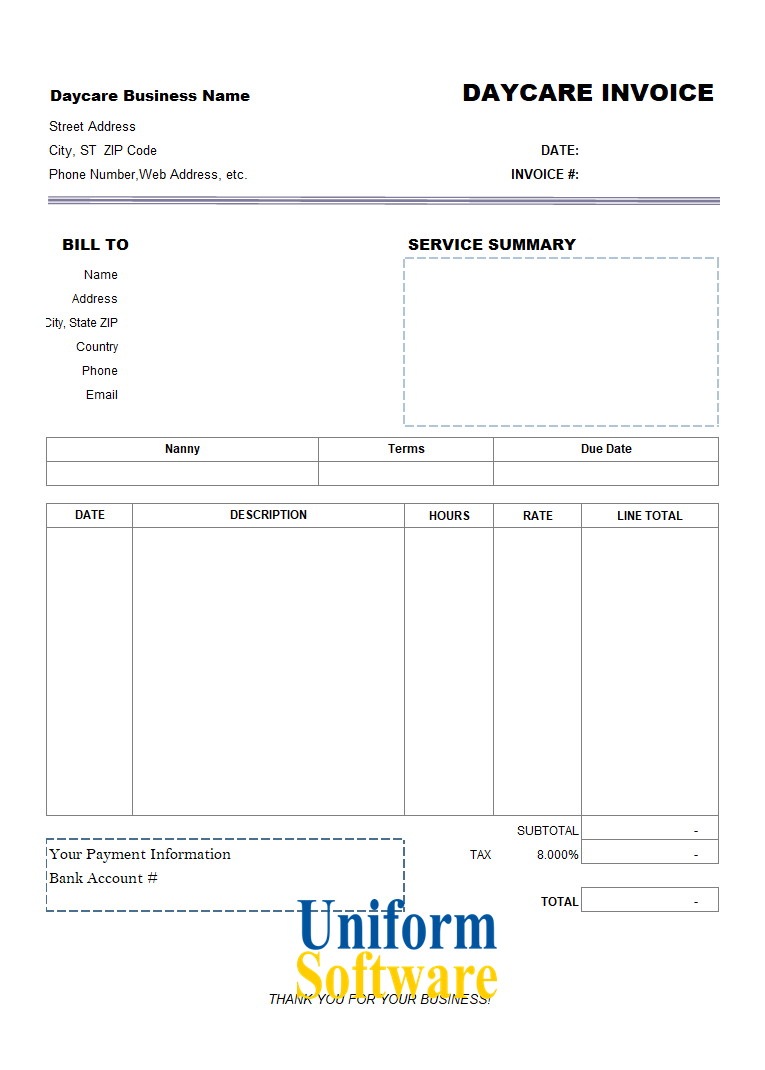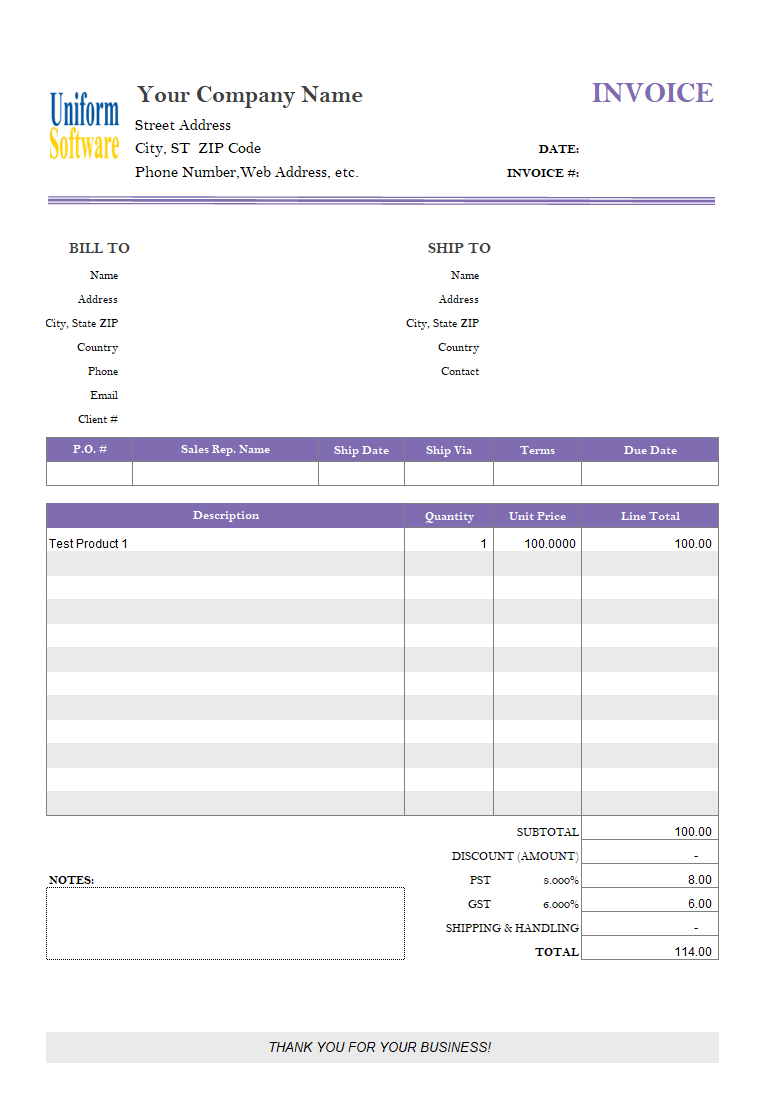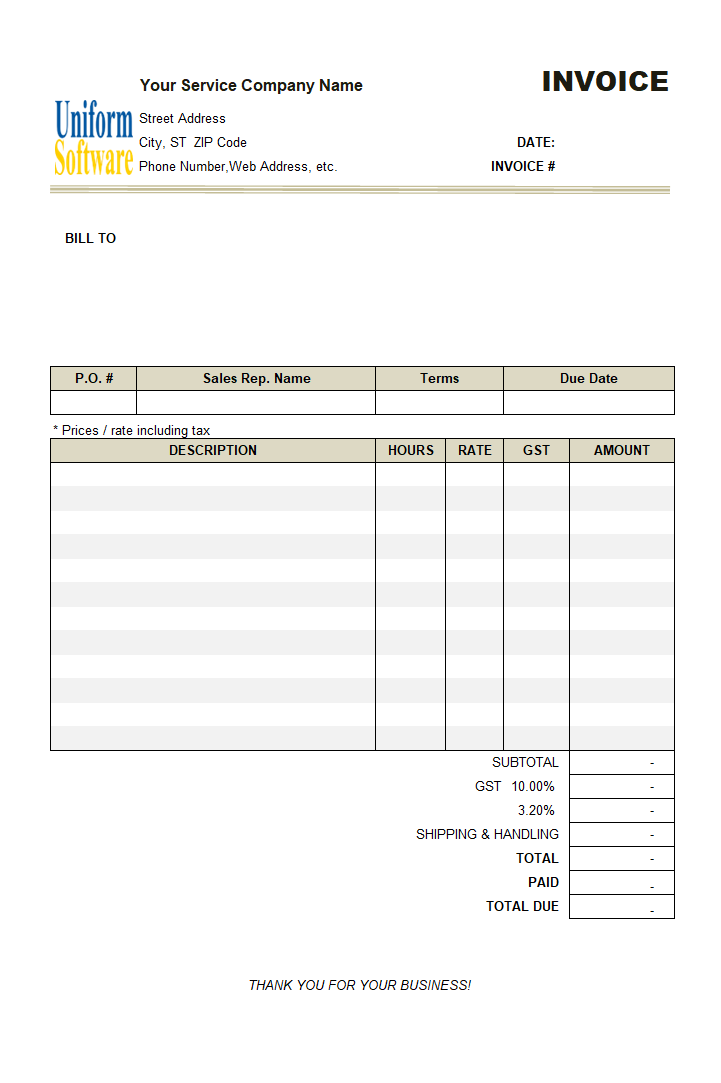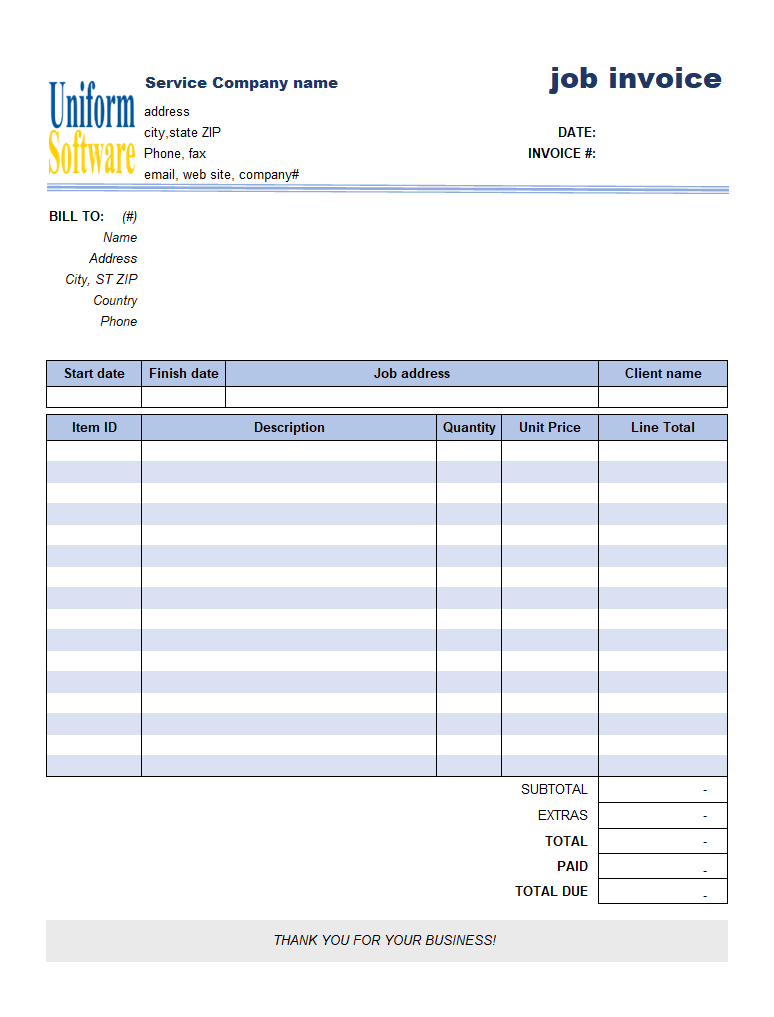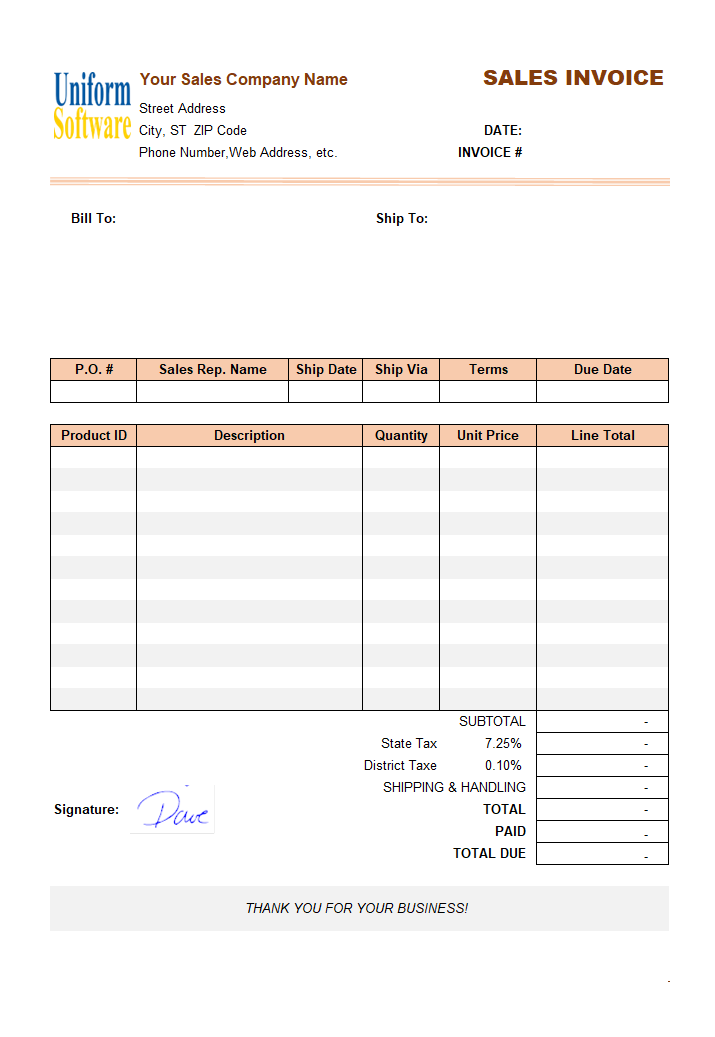Summary
Here are our templates closely related to Invoice Template Google Docs.
- c2021 Blank Sales Billing Format (No-tax, Long Description)
- c4100 Invoicing Template in Euros
- c4047 Professional Freelance Bill
- c4058 Simple Sample - Printing on Letterhead Paper
- c5022 Hourly Invoice Template
- c4051 Simple Sample - Discount Amount Field
- c4059 Simple Sample - Customer Name on Product Report
- c3015 PayPal Payment Button Using Custom Image
- c9007 Commercial Invoice Format with Editable Word Art Logo
- c4087 Bill Format for Painting Service
- c2032 Independent Contractor Invoice
- c3007 Notary Invoice Template
- c4010 Service VAT Invoice Template
By default, Microsoft Excel shows all content of a cell on a single line. This is true no matter what the data type it holds - be it text, date or numeric value. To change this default behavior, simply enable the "Wrap Text" option. To do this, first you have to unprotect the sheet, and then drag your mouse to select all the cells for which you want to set the option for, and then right-click one of the selected cells, choose Properties from the shortcut menu. This shows the Format Cells dialog box. Go to the "Alignment" tab, on the Text Control section, you will see the "Wrap Text" option. Check it, and then click "OK". This way, Excel will wrap text automatically when necessary.
As a simple customized sample of VAT invoice created for Germany (See c4098 Sales Invoicing Format for Germany and Service Billing Template for Germany), we make the currency symbol shown for the appropriate cells. This customization is easy and simple. If you are interesting in the details, here is how.
The template has no tax set by default (the tax cells are hidden and not printable). With Invoice Manager for Excel installed, you can easily change it to one tax or two taxes, depending on your particular needs. Simply click the Settings button on the ribbon tab, and then go to the Taxes tab, choose your tax type (no tax, one tax, two taxes), enter the tax name such as VAT, and the rate, click Apply and you are done! With this flexibility, we can say this template is not only suitable for freelancer, limited company and also sole trader, whether they are VAT-registered or not.
Do you want to print your invoices on company letterhead / business letterhead papers? It is easy to do. This simple invoice template demonstrates how to customize a template so that it is suitable for letterhead papers.
For another invoice template sample that is designed for letterhead papers visit Simple Invoice Template for Letterhead Paper.
- Backup your template (If you have not done so yet).
- Open the template.
- Click the Design Mode button on the "Invoice" ribbon tab to push the button down. In design mode, Invoice Manager for Excel will not response to your clicks on buttons. In design mode, it also shows the gridlines and row/column headings of your Excel worksheet.
- Right-click the row heading of the first tax row on the bottom of the invoicing form. This is sample, it is R35.
- Choose Insert from the short-cut menu. This inserts a new row above the first tax row.
- Enter "DISCOUNT (AMOUNT)" underneath the "SUBTOTAL" label, i.e. $J$35.
- Click to select the cell where the discount amount value should be entered. In this sample, you click $K$35.
- Enter the cell name "oknDiscountAmount" into the name box on the formula bar. All cells names that work with Invoice Manager for Excel should start with the "okn" prefix, except "Print_Area" and "Print_Titltes".
- Right-click the cell named "oknDiscountAmount" cell at $K$35, choose Format Cells from the shortcut menu. On the Format Cells dialog box, go to the "Protection" page, clear the "Locked" property. Click "OK" to close the dialog box. By clearing the "Locked" property, the discount amount field will be manually fillable / edition when you are creating an invoice.
- Click to select the cell next to the label "SUBTOTAL", i.e. the cell named "oknSubtotal" at $K$34. Modify its formula to be "=SUM(oknLineTotal_1:oknLineTotal_12) - oknDiscountAmount".
- To deduct the discount amount from taxable amount, modify the first tax formula (cell address $K$36 to be "=ROUND(IF(oknTaxType=0,0, oknTax1Rate*(oknLineTotalTaxable - oknDiscountAmount+IF(oknTaxTotalIncludingShippingCost=0,0,oknShippingCost))),2)"; modify the second tax formula (cell address $K$37 to be "=ROUND(IF(oknTaxType<>2,0,oknTax2Rate*(oknLineTotalTaxable - oknDiscountAmount+IF(oknTaxTotalIncludingShippingCost=0,0,oknShippingCost)+IF(oknTax2IsAppliedToTax1=0,0,oknTax1))),2)".
- Click "Design Mode" button on the "Invoice ribbon tab again to exit design mode.
- Save the template by clicking the Save command on Excel quick access toolbar.
The definition of the database structure in Invoice Manager for Excel established the "one-to-many" relationship between the "Invoice Header" (i.e. "InvIndr") and "Invoice Body" (i.e. "InvBdy") database tables. This means that, for each record in the invoice header database table, there might be one or many items belong to it.
- Backup your template. You can do so in Windows Explorer by copying the file.
- Open the template as usual.
- Switch to design mode by clicking the "Design Mode" button on the "Invoice" ribbon tab. This ribbon tab is created by our invoicing / billing software (UIS) is visible only when you open an invoice or receipt template (as the samples hosted here on InvoicingTemplate.com). It does not show when you open a general Excel spreadsheet / workbook file.
- Click the "Add / Update PayPal Button" on the ribbon.
- On the "PayPal Payments" dialog box, fill in your PayPal account email address.
- Set any other options / preferences as need. Click the "Add / Update PayPal Button" command near the bottom of the dialog box. This adds the default button to the Excel worksheet, with the standard button image provided by PayPal. Visit PayPal buttons, logos, and marks to find out more.
- Right-click on the image and choose "Change Picture" from the shortcut menu. The "Insert Pictures" dialog box appears.
- Click the "Browse" link on the "From a file" section, or search for online image using a search engine like Google or Bing. In this example, for the purpose of demonstration, we just use another standard image provided by PayPal.
- Note that when the picture is selected, Excel shows a "Picture Tools / Format" ribbon tab, where you can find tools like "Remove Background", "Corrections" (adjustment tools for sharpen, soften, brightness and contrast), color tools like "Color Saturation", "Color Tone" and "Recolor", a group of "Artistic Effects", and many more. By using these tools, you can easily change the appearance of the image / picture.
- Exit design mode by clicking the "Design Mode" button on Excel "Invoice" ribbon.
- Save the template by clicking the Save button on Excel quick access toolbar.
Most invoicing templates available here on InvoicingTemplate.com, which is usually an ActiveX control or an Office form control holding an image - by default, it shows just our web site domain name "InvoicingTemplate" or sometimes "InvoicingTemplate.com". The reason we use that approach is that it is relatively easy for both end-user and Invoice Manager for Excel to replace the default image holder with another logo image.
Let's see the brief steps involved to replace the default image-based logo with a WordArt logo.
To setup your taxing options and rules, click the "Settings" button on the "Invoice" ribbon tab, and then click the "Settings" button, go to the "Taxes" tab, where you can find options for the number of taxes, tax names, tax rates etc. For more variants of our templates designed for special taxing requirements, visit taxing invoice templates.
This implementation of Notary Invoice Template / Notary Billing Template by InvoicingTemplate.com has one tax presented on the bottom of the form, which is named "TAX". If you use the Invoice Manager for Excel edition of this free invoice template, you can easily change the tax name and rate, and even the number of taxes appear on the form.
Categories
Feature Galleries
- Create Invoice Template
- With Product List
- Cash Sales Invoice Sample
- Works
- Commercial Invoice No Commercial Value
- Excel XLS
- Payment Slip
- Sole-Trader
- Gym
- How To Invoice When Not Registered For Gst
- Motor Trade
- Multiple-page
- Free Excel Proposal Template
- Invoice Software Development
- Macro
- Billing Software Electrical Shop