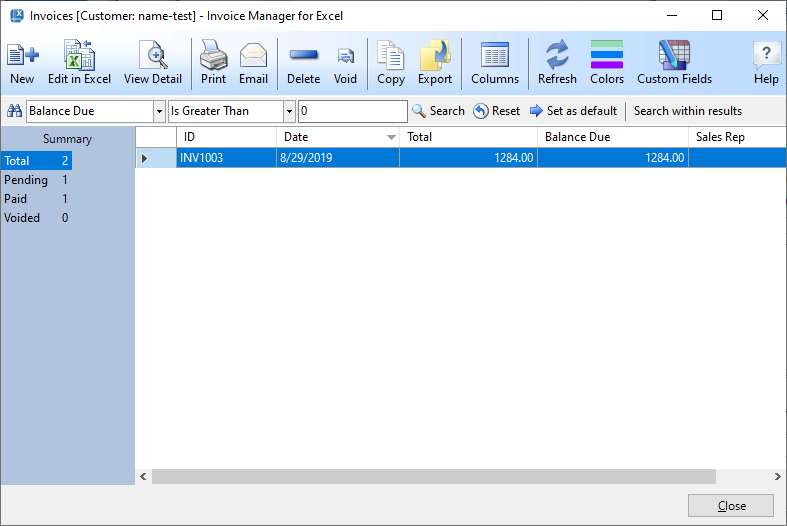BoostExcel main content
Batch Payment - Invoice Manager for Excel
The easiest way to apply one payment to multiple invoices (i.e. batch payment) is to use the "Credit" feature of Invoice Manager.
- Open the customer list by clicking the "Customers" button on the ribbon tab.
- Find the customer who sends the payment. If you have lots of customers, use the search bar to locate the customer easily.
- Double-click to open the "Customer Edit" window.
- Click "History Invoices". To show only the outstanding invoices, apply a filter to show invoices whose balance due are greater than 0 (zero).
- Double-click an invoice.
- Go to the "Payments" tab.
- Click "Add"
- Enter the whole paid amount and click "Save". The overpaid amount will be saved as credit of the customer. Close the "New Payment" window.
- Now you're returned to the list of invoices. Double-click another outstanding invoice.
- Go to the "Payments" tab.
- Click "Apply Credit".
- Enter the credit amount to apply. Click "OK" to close the "Apply Credit" window.
- Close the "Invoice Edit" window to return to the list of invoices.
- If there are still outstanding invoices and available credit, you can continue the process to apply all the available credit.